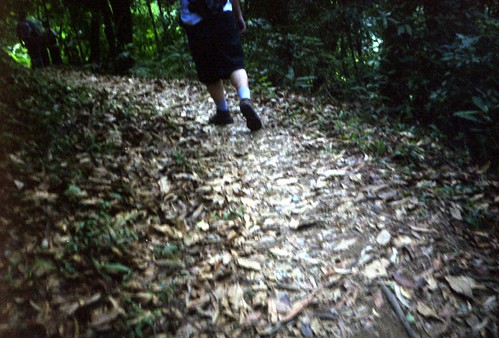LOMO Effect in Photoshop
File: Open: the picture you want
Image: Adjustments: Brightness/Contrast: increase contrast by 20
Image: Adjustments: Hue/Saturation: increase saturation by 20
Choose the Rectangular Marquee Tool (your basic selection tool)
Change feather amount to 1/12 the width of your picture (if your picture is 600px wide, as all mine are, then you will set your feather to 50px.
Select your entire picture note: using select: all, will not work
Select: Inverse
Layer: New: Layer
Change your primary color to black. Fill the selection (on the new, blank layer).
Change the blend mode of this layer to Overlay
Layer: Duplicate Layer
Now select your base layer (the one with the picture on it).
Layer: New: Layer
Change your fill tool to Gradient
Change your Gradient Type to Spherical
Change your Gradient Shading Style to “foreground to transparent” (I believe this is the default).
Change your primary color to white.
With the fill tool selected, click in the middle of the picture, and drag the line out to the farthest edge of your picture (if it’s a portrait, use top or bottom, if landscape, use left or right).
Change the blend mode of this layer to Overlay
Change the Opacity of this layer to 80% (or whatever you see fit, you’ll see what I mean).
摘自
Kingyo Senbei--LOMO Effect in Photoshop今日讓我在網路間發現擬似個案。不是禽流感,是用Photoshop製作出跟Lomo相似的效果。跟以上的step by step就可以將數碼影像變成Lomo Feel。這是我開始對lomo有認知的時候的一個念頭,用Photoshop可以將數碼相機出來的檔案為lomo feel嗎?那就可以不用菲林compact相機就可以影出那個味道來。當然,那些compact相機也有它獨特的偶然。
另,一直也有一個
網上的bookmark,是del.icio.us提供的服務。但用了不久,感到版面的乏味,沒有繼續加入自己的bookmark。也是這幾天,看到別的網誌開始推介一個版面討好的網上bookmark---
Blogmarks。看到那吸引的版面,就第一時間申請並製作,作為自己在任何地方只要可以上網,便能得到自己的
寶貴bookmarks,亦能跟友人分享你的書籤。